These are instructions on how to install ADB Driver on Windows Computer (you can use this method on the computer running on Windows 7, 8, 8.1, 10 and Windows 11).
Install ADB USB Driver on Windows Computer
- Download and extract the ADB driver package on the computer. If in case you have already downloaded the driver, then SKIP this step.
- Open Device Manager on the computer. To Open Device Manager: Press
Windows+Rkey and typedevmgmt.mscand click on the OK button. - Click on the Computer Name (Name can vary from the screenshot below):
- Click on the Action menu and Select Add legacy hardware:
- Click on the Next button:
- Click on the Install the hardware that I manually select from a list checkbox and then Click on the Next button:
- Click on the Next button:
- Click on the Have Disk button:
- Click on the Browse button:
- Locate the inf file inside the Driver Folder that you have extracted in
step#1and Click on the Open button: - Click on the OK button:
- Click on the Next button:
- Again, Click on the Next button:
- A Windows Security Popup Window will be launched. Click on the Install button to begin the ADB driver installation.
- Click on the Finish button.
- Under Device Manager, you can now see the Android ADB interface. It confirms you completed the ADB Driver installation successfully.


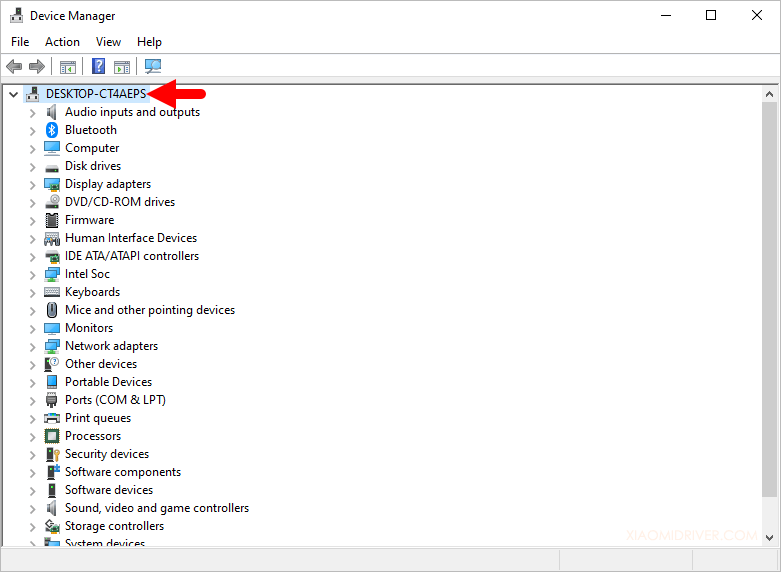
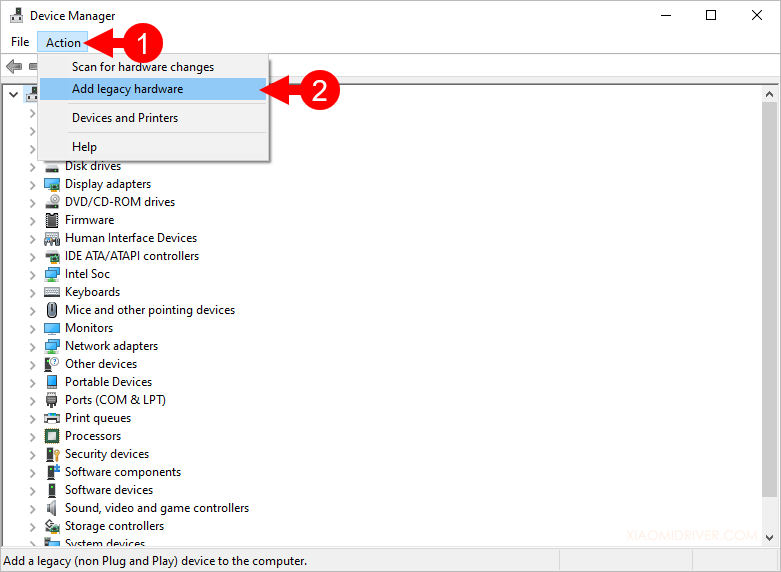
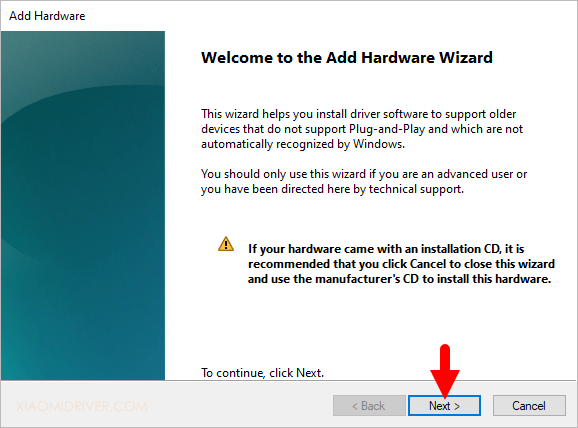
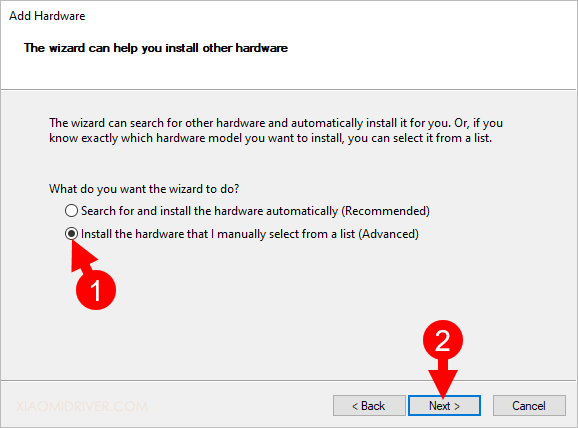
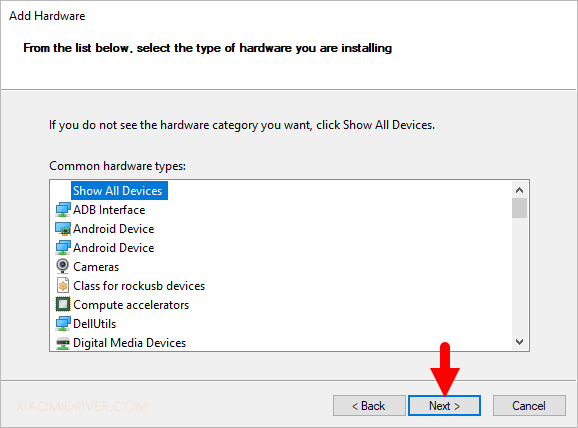
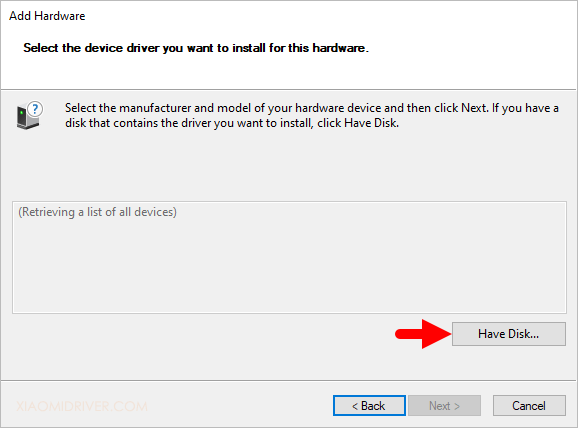
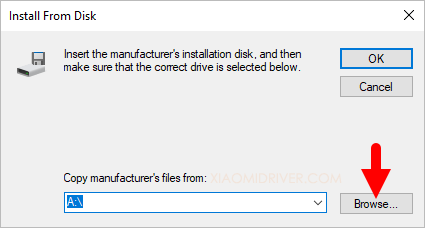
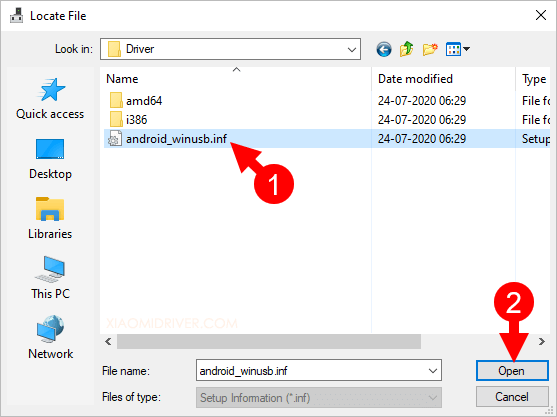
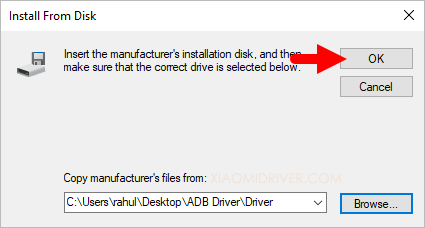
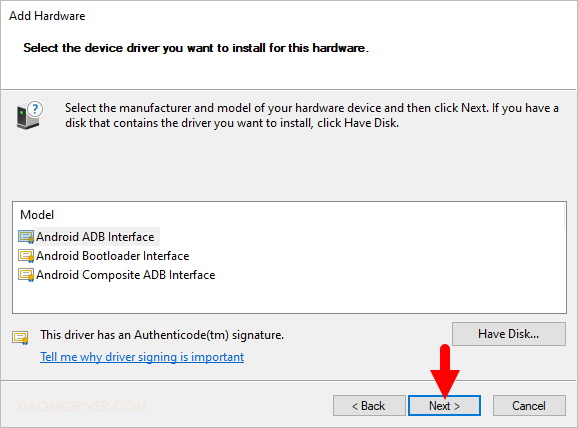
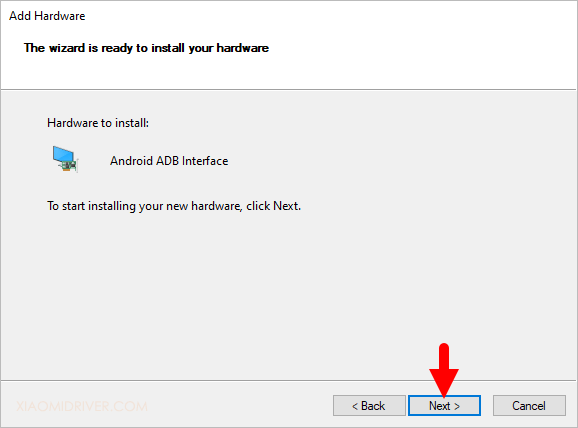
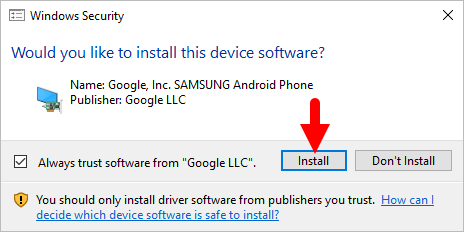
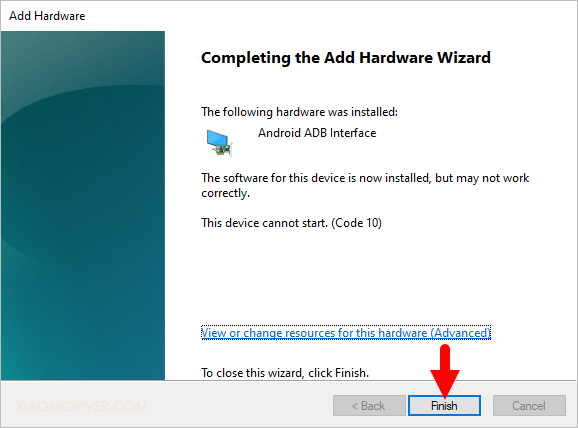
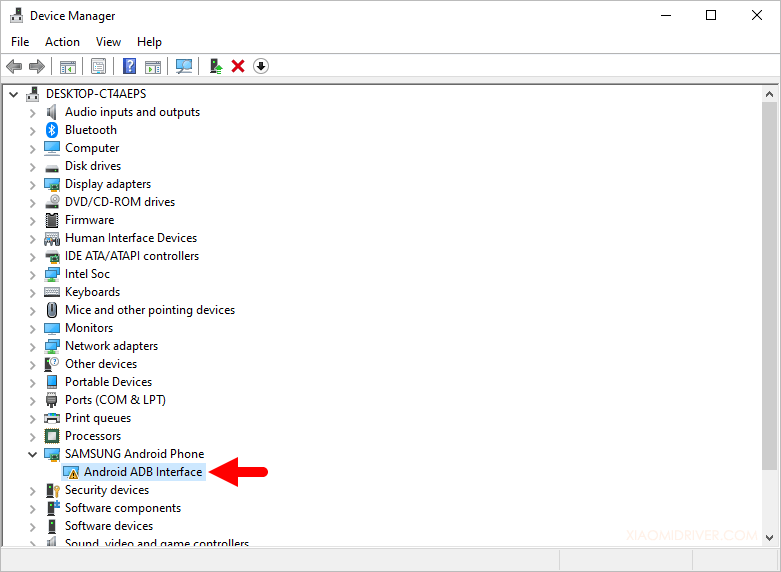
Congratulations! Now, restart the computer and post restart, you can connect your Xiaomi device to the Windows Computer.
Readme Once:
[*] Xiaomi Driver: If you are looking for the Xiaomi Driver for any Specific model, then head over to our Xiaomi Driver page.
[*] Poco Driver: If you are looking for the Poco Driver for any Specific model, then head over to our Poco Driver page.
[*] Xiaomi Firmware: If you are looking for the official Xiaomi Stock Firmware, then head over to the Xiaomi Firmware page.
[*] Remove or Uninstall: If you want to remove or uninstall Xiaomi ADB Driver from the computer, then head over to How-to Uninstall ADB USB Driver page.