These are instructions on how to install Qualcomm Driver on Windows Computer (you can use this method on the computer running on Windows 7, 8, 8.1, 10 and Windows 11).
Install Qualcomm USB Driver
- Download and extract the Qualcomm driver package on the computer. If in case you have already downloaded the driver, then SKIP this step.
- Once the driver package is extracted, you will be able to see the following files:
- Double-Click on the Qualcomm USB Driver v1.0.exe file launch the Setup window:
- Click on the Next button:
- Click on the Next button:
- Click on the I accept terms Checkbox and then Click on the Next button:
- Click on the Install button to begin the installation:
- Driver installation will take a few seconds to complete.
- Once the installation is completed, click on the Finish button to Close the Setup Window.

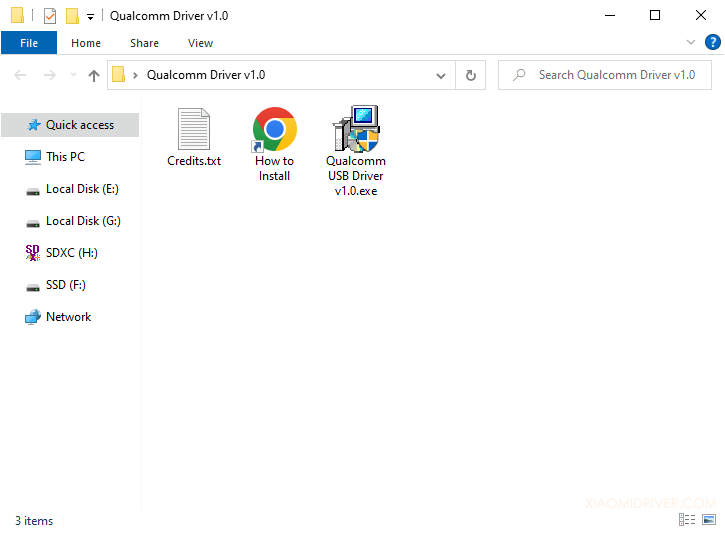
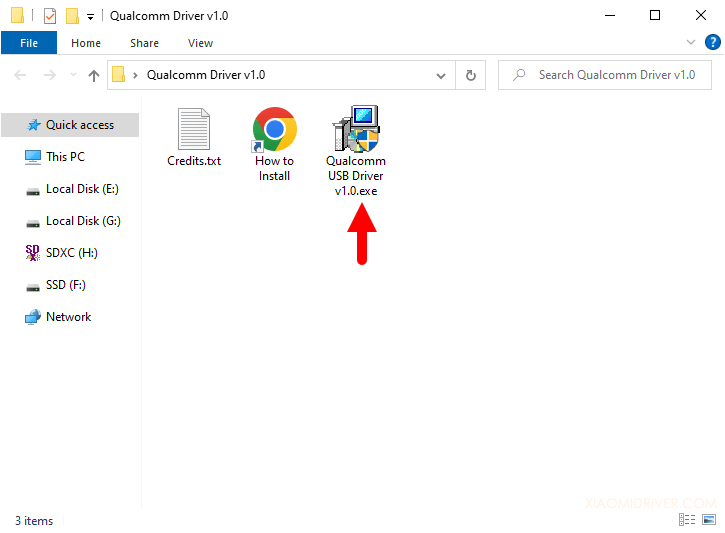
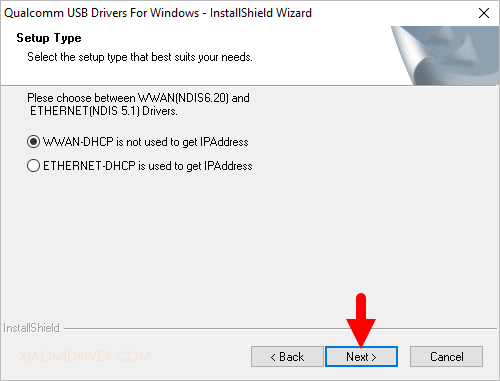
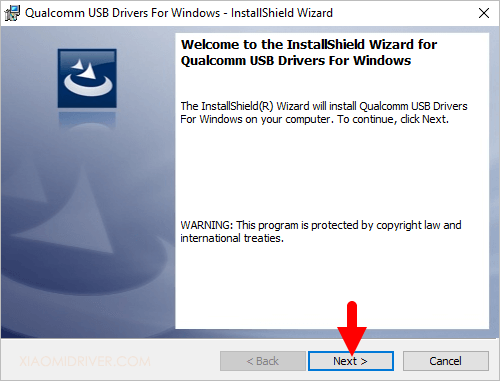
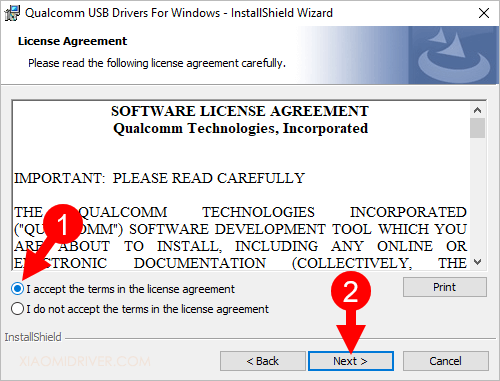
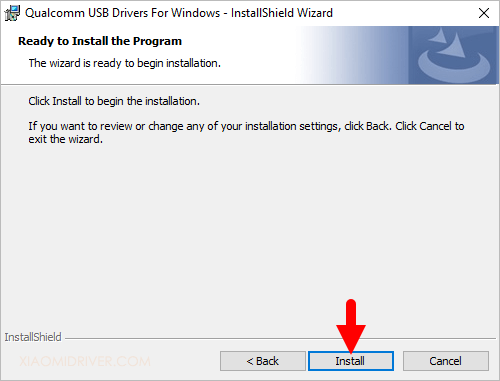
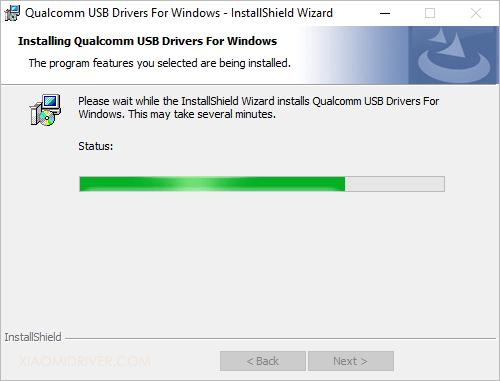
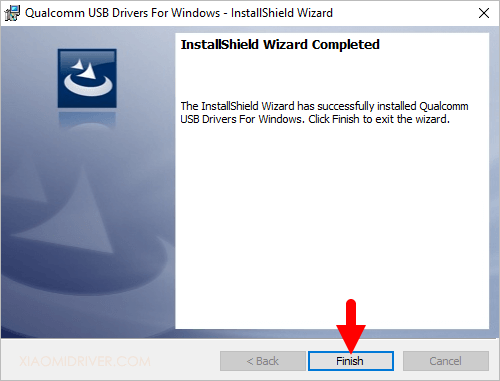
Congratulations! Now restart the computer. Once the computer is restarted you can connect your Xiaomi devices powered by Qualcomm Chipset to the computer.
Readme Once:
[*] Xiaomi Driver: If you are looking for the Xiaomi Driver for any Specific model, then head over to our Xiaomi Driver page.
[*] Poco Driver: If you are looking for the Poco Driver for any Specific model, then head over to our Poco Driver page.
[*] Xiaomi Firmware: If you are looking for the official Xiaomi Stock Firmware, then head over to the Xiaomi Firmware page.
[*] Remove or Uninstall: If you want to remove or uninstall Qualcomm Driver from the computer, then head over to How-to Uninstall Qualcomm USB Driver page.