These are instructions on how to remove or uninstall Qualcomm Driver on Windows Computer (you can use this method on the computer running on Windows 7, 8, 8.1, 10 and Windows 11).
Uninstall Qualcomm USB Driver
- Open Programs and Features Window on the computer. To Open Programs and Features Window: Press
Windows+Rkey and typeappwiz.cpland click on the OK button. - Locate the Qualcomm USB Drivers for Windows from the list:
- Select the Qualcomm USB Drivers for Windows and Click on the Uninstall button. Alternatively, you can also double click on the Qualcomm USB Drivers for Windows to launch the Uninstallation Window:
- Click on the Yes button:
- Now, Windows will prepare to remove/uninstall the Qualcomm driver from the computer.
- Once the Uninstallation is completed, you will no longer see the Qualcomm USB Drivers for Windows application in the Programs and Features Window.
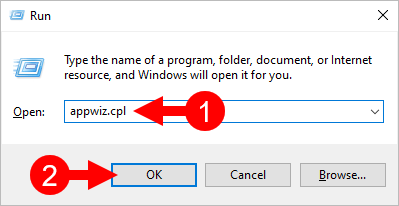
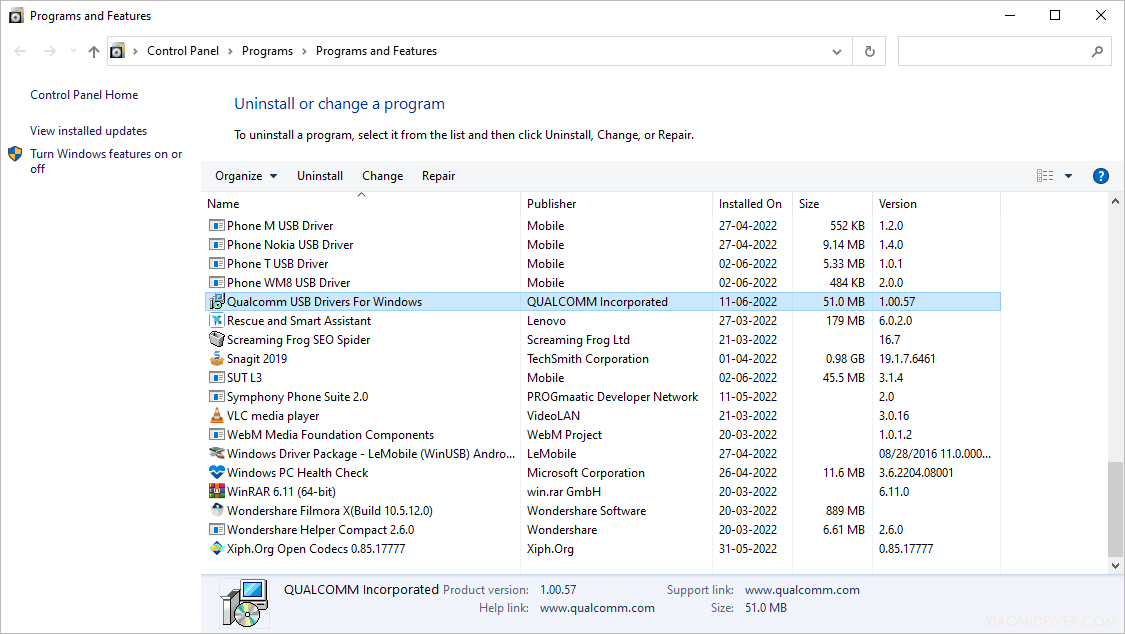
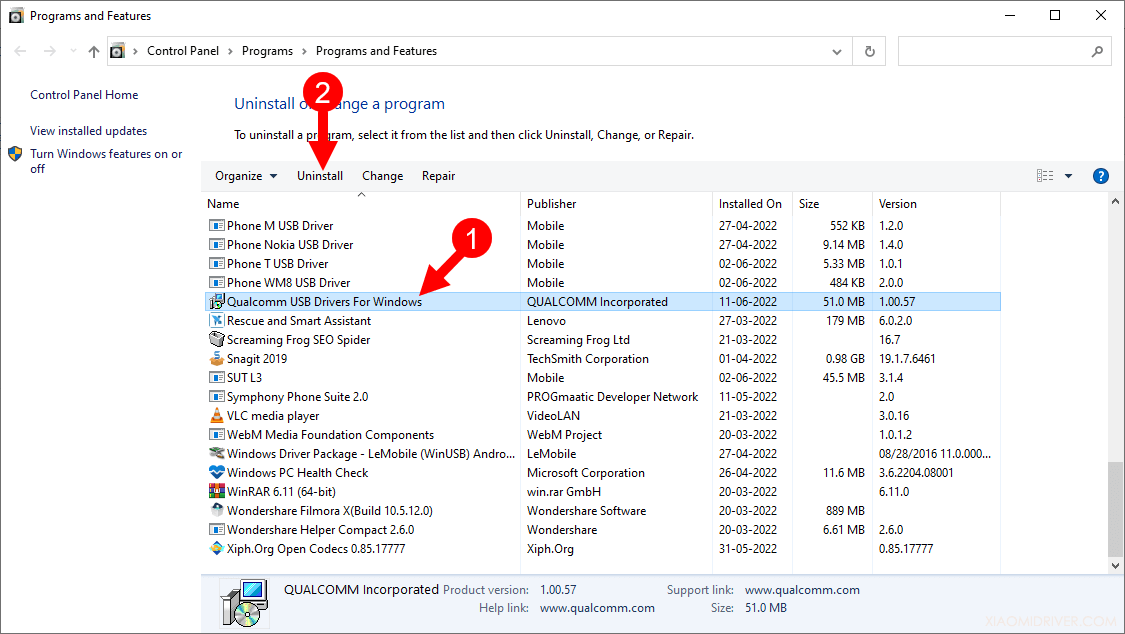
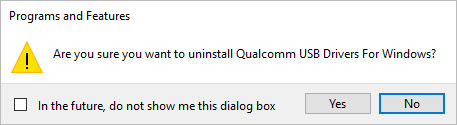
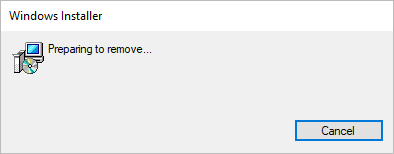
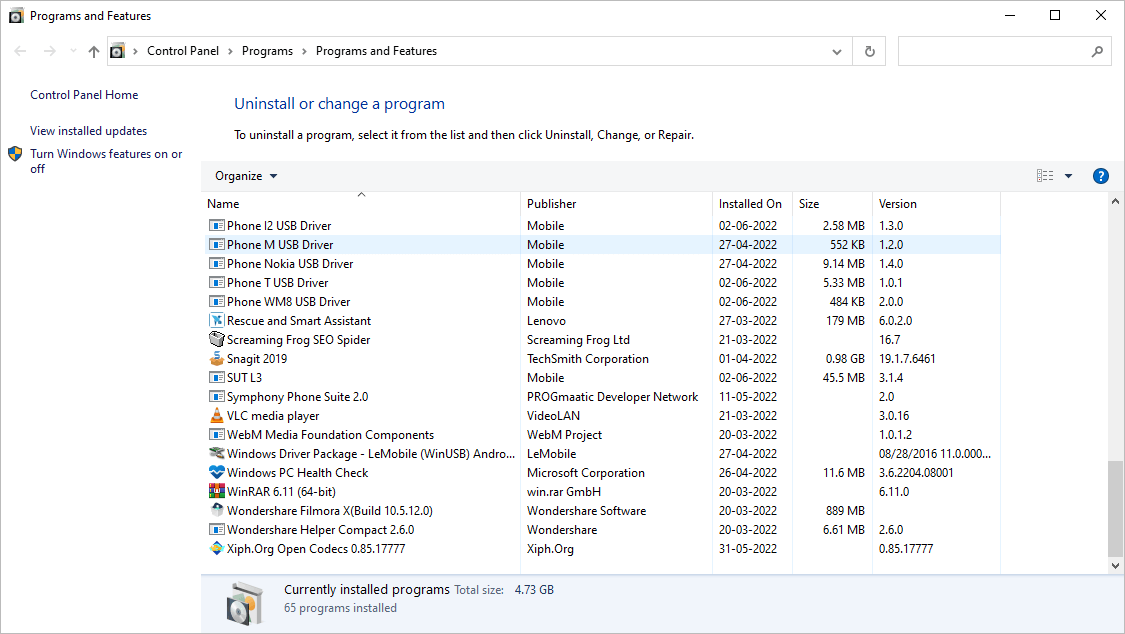
Congratulations! Now restart the computer. Once the computer is restarted, all the associated registry entries will be removed or deleted from the computer.
Readme Once:
[*] Xiaomi Driver: If you are looking for the Xiaomi Driver for any Specific model, then head over to our Xiaomi Driver page.
[*] Poco Driver: If you are looking for the Poco Driver for any Specific model, then head over to our Poco Driver page.
[*] Xiaomi Firmware: If you are looking for the official Xiaomi Stock Firmware, then head over to the Xiaomi Firmware page.
[*] Install Qualcomm Driver: If you want to learn to install the Qualcomm driver, then head over to How-to install Qualcomm Driver page.