Poco X7 USB Driver lets you connect your Poco Smartphone to the Windows Computer without installing the Poco PC Suite Application. The Poco X7 Driver can be helpful if you’re trying to transfer your files from the Mobile to the computer or from the computer to the Poco Device.
You can also use it during the Firmware (OS) Flashing or Installation process on the device or to fix any Software-related issues.
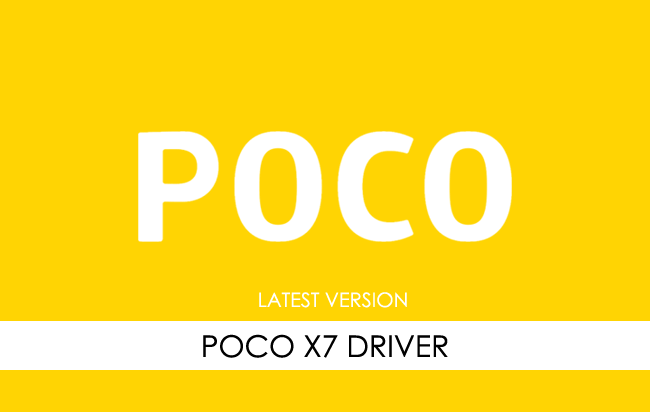
Poco X7 Driver for Windows
The Poco USB Driver enables you to connect your Poco smartphone to a Windows computer and transfer data between the two devices. Additionally, it allows you to synchronize data between the computer and the Poco device, back up your existing data on the computer, or restore the data on the Poco device.
You may need to install the Poco Driver to connect your computer in certain situations.
- Transfer data from the Poco device to the Computer or from the computer to the device.
- To free up the device space.
- Install the Stock Firmware (OS) on the device.
- To Write/Flash IMEI on the Device.
Download Poco X7 Driver
The Poco X7 Smartphone is powered by the Mediatek Dimensity 7300 Ultra Chipset. To connect the smartphone to a computer, you must install the Mediatek USB Driver and ADB Driver.
| For Windows (32-64 Bit) |
||
| Driver | Size | Download |
| MediaTek Driver | 8.84 MB | Driver |
| ADB Driver | 8.27 MB | Driver |
Frequently Asked Questions
What is Poco X7 USB Driver?
The Poco X7 USB Driver is a free software primarily used to install the Poco Drivers on the Windows Computer with a few clicks.
How do I install the Poco X7 Mediatek Driver?
You can install the Poco X7 Mediatek USB Driver by downloading the zip file and installing the driver on the Computer. The installation process is quite similar to the standard Windows Application. You can follow the How to install the MediaTek Driver page to install the drivers correctly.
How do I install the Poco X7 ADB Driver?
You can install the Poco X7 ADB Driver by downloading and extracting the driver on the Computer. Then Open the Device Manager and Locate the ADB Drivers to Install it. Finally, you can follow the How to install the ADB Driver page to install the drivers correctly.
Is Poco X7 USB Driver Free?
Yes. The Poco X7 USB Driver is 100% free since the Poco community officially releases it for Poco Mobile users.
Is Poco X7 USB Driver Safe?
Yes. The Poco X7 USB Driver is 100% safe for the Computer, laptop, and Poco device. Furthermore, since the Poco community officially releases the driver, it’s 100% safe & secure to use on the Computer.
Where Can I find Poco X7 Firmware?
If you are looking for the original Poco X7 Firmware (Stock ROM), then head over to the Poco X7 Firmware page.